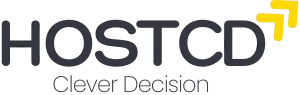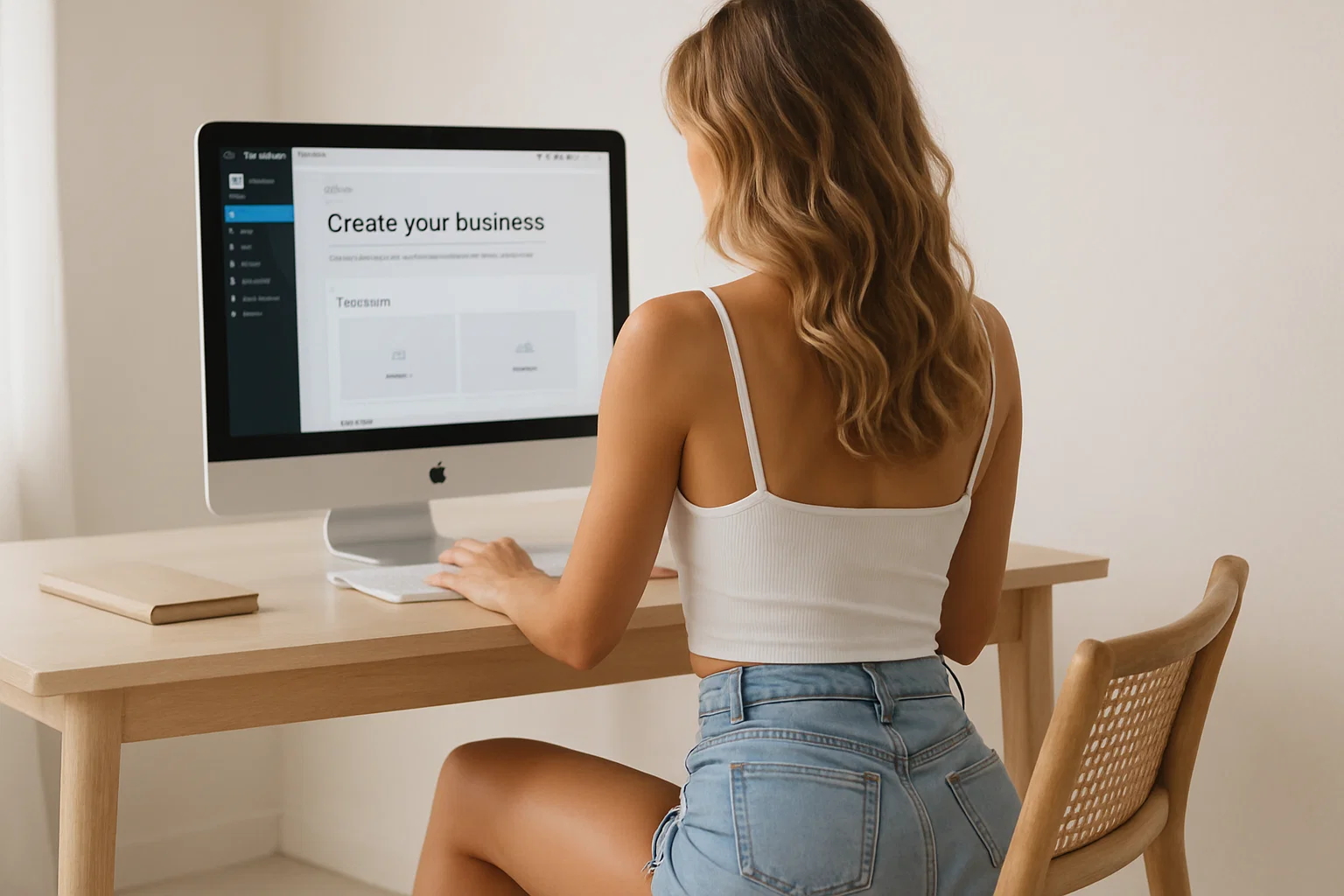
How to create a small business website with WordPress: complete step-by-step guide.
In this tutorial, you’ll learn how to build a professional WordPress website for your small business without any coding or technical skills. This page includes both the full video and the written version of the tutorial — the text below follows the same steps as the video, so you can easily follow along in whichever format you prefer.
First of all, I want to say that the cost of our services is slightly more than the cost of Regular distributed hosting, so with everything you see, we can help you for a very reasonable amount of money.
Two basic things
So, to create a website, you need two basic things that you can’t do without — a domain name and hosting.
A domain name is the direct address of your website, for example, myfirstwebsite.com
And hosting is the place on the server where your website files will be hosted.
For example, I’ll show you how to create a Website on Namechip hosting. It has a great offer — the first month is free, and inexpensive domain names, so he’s also suitable for you to try out.
We go to the menu on the website, we can first search for the domain name.
You can search for a free domain name an unlimited number of times until you select the right one.
Let’s try to create a website for the Dental Clinic. For example, we can enter dental-clinic.com and we can see that this domain is worth it… 11,000 dollars. Are you out of your mind?
Well, of course, if you have that kind of money, you can buy this domain, but you can choose any other one, and we use the xyz domain for testing. It only costs $1 for the first year of use, so you can also try it out.
We click the “Add to Cart” button, and it ends up in our cart as part of our purchase.
Secondly, we also need to buy hosting. Shared hosting and WordPress hosting are, in fact, the same thing, it’s just that it’s spread across different menus, so we can choose WordPress hosting for convenience.
We click the “Try for free” button, and we see that the price for 1 month of hosting is $ 7, but the first 30 days will be given to us for free, so we click the “Try for free” button.
Well, then you will need to go through the registration form. I’m already registered, so I just enter my password.
We also need to enter the card number from which the hosting fee will be charged in the future.
Click “Create a new website”, “Continue”, the name of the website is, respectively, the name of your business, brand, and so on, for example, “Superdent Clinic”.
Also here you can see that you can still use the temporary domain of the hosting provider for the test. You don’t have to buy any domain to do this.
Or, if you want to buy the domain we talked about, you need to take a step back.
Buying a Domain
To do this, go to the Namechip website. We added our domain to the shopping cart. For some reason, it was added twice, so we are deleting one of them. Accordingly, when we have added the domain to the shopping cart, we click “Confirm order”.
And then fill in all the necessary fields.
Accordingly, we also enter the card details for payment.
After we have filled in all the fields, we check and click “Pay”.
Our domain has been purchased.
Creating a Website
We return to the previous page. Again — “Create a website”. We enter the name of the site, click “Continue”, but now we see our domain, which we just bought, click “Continue”.
Here we are offered to choose a free WordPress theme. But in fact, this is absolutely not important to us, so we can leave it on the one that stands by default.
Next, we are also asked to select the necessary plugins, but I would recommend that you do not install anything yet, all this can be installed later, they are all free.
Click “Continue”.
We go to the page where the process of creating our website is visible.
That’s it, our website is installed.
However, if you try to go to the site now, you may see an error, this is normal for new sites, because setting up a domain takes a certain amount of time, so you usually need to wait, maybe 15 minutes, half an hour, an hour — depends on the hosting.
Also, many domains require verification, so check your inbox, you may Receive an email to confirm ownership of the domain. you need to click the link, after which your domain will be confirmed.
And after a while, if you click on your website, it will already be working.
Security Certificate
However, you need to make a couple of changes to it right away.
Click “Management”, and we need to install a security certificate. Go to the menu and click “Add”, we will use a free certificate, it is no different from the paid ones, it simply confirms that the site is running on a secure protocol, and this prevents security messages from appearing in visitors’ browsers.
And so, if we go to our website after a while, we see that it is fully operational on our domain, and the security certificate is working.
Installing a Template
Now we need to go to the administrative part of the site.
We received an email with a username and password and a link to the administrative panel.
However, we can also click on “wp-admin”, and we will be taken directly to the administrative panel automatically.
Now we are adding the “Blocksy” plugin. This is a plugin from a company that develops ready-made templates, but in fact there are many such companies, and, accordingly, there are thousands of templates too. We’ll use this one as an example.
We have found the “Blocksy” plugin and click “Install”.
And activate the plugin.
We have a new “Blocksy” menu item in the menu on the left. Click on it, and also click “Install” and “Activate” the “Blocksy” themes.
Go to this menu again and click “Start sites”. These are just those ready-made sites with test content that you can simply install, and you will have a fully working website. All you will need to do is replace the content with your own. So, we are looking for a website for the clinic, so we write “dental”. Well, actually, we have template options. And so “Smile Dent” is exactly what we need, click “Import”.
Click “Next”, and here we are offered to choose “Gutenberg” or “Elementor”. I recommend that you choose Elementor, which is a plugin for visual site customization. It is much more convenient than Gutenberg, so I advise you, as a beginner, to choose Elementor.
Here we are told that it is necessary to install two mandatory plugins. This is indeed the case, click “Next” and click “Install”.
The website is Live!
In just 1 minute, your website is ready, and you can immediately view it.
So, as you can see, a modern website with all the necessary attributes on your domain. Everything you see can be replaced with your own: photos, text, logos, remove something, add something — complete freedom of action.
The “Services” page. You can create a subpage for each service, customer reviews, an “About Us” page, and “News” pages where you can post news about your business, articles, blogs, and so on. And the contact page where you can change the map with your address and replace everything you need.
There will be a separate video on how to change these elements in the “Elementor”.